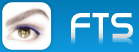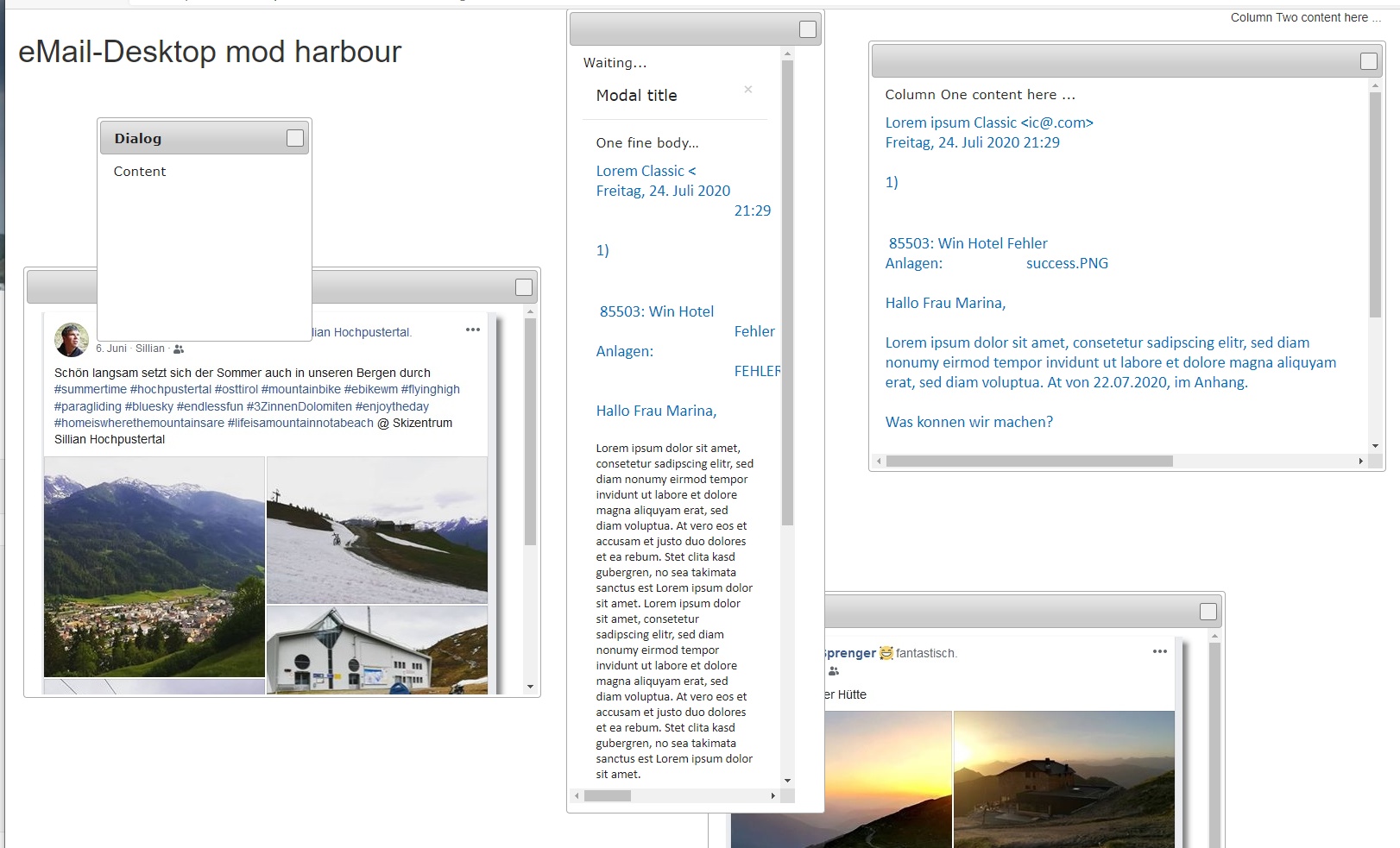I would like to introduce our new software project.
Maybe someone of you is interested in joining the development.
Then, please, send me an email.
We are working on a new project „email-desktop“. We need this program mainly for in-house use.
At the moment we are receiving so many emails that with the help of Outlook only we can't manage to handle them.
We think that this program could be of interest for many companies.
eMailDeskTop organizes incoming emails not in a tree view (like OUTLOOK) but like a desktop. eMailDeskTop is not an archive but a tool to work on current emails.
Every email is an mdi window and converted into RTF.
That way we can edit them and work directly in an incoming email. We can drag & drop the emails, sort them, and organize them.
We can filter which category to show etc.
eMailDeskTop is adapted to the way people are used to work.
You have your notice-papers on your desk and then you sort them. Exactly this method we try to provide with eMailDeskTop .
Today, for example, we had to bring order into 90 unanswered emails.
With the help of eMailDeskTop we were able to do this job within 2 hours. Now there are 27 structured emails left.
All superfluous content like logos, greetings and unimportant details are deleted.

2. DESKTOP
eMailDeskTop is an extension for Outlook.
It is a desktop for emails. All the incoming emails are automatically listed on this desktop.
You can sort and group these emails and you can start work on the email.
On click you get a menu and can do whatever you want with the email.
I think eMailDeskTop has much potential. Everyone here is working with Outlook and an extension
would have a market.

On this desktop are 50 emails comfortably.
2.1. HOW DOES eMailDeskTop WORK
Incoming emails are copied with by VBA script to the folder eMailDeskTop in Outlook.
A Fivewin – program copies these emails as a msg and rtf file and a INI file to a folder on the disk.
2.2. FUNCTIONS
position
The position and size of the emails on eMailDeskTop gets stored and when you re-open the program you have the same view.
New emails enter the screen in the right bottom corner and then you drop them where you want.


Today we got 84 new emails.
I imported all within 10 min. Then you cut and copied the emails which belong to one customer and to the same topic.
Now there are more or less 10 topics left to work on.
categories
Start screen
Only those categories are shown which you select.

schedule
Then there is a schedule. If you select “Termin” the email is copied to the subfolder “termin” . The appointment is stored inside the filename:
Email 200160606.msg. With a directory browse all the emails are reimported at the selected date.
2.2.1. SEND AN EMAIL
You can send back the "stuctured email" to Outlook or to anyone.

2.3. eMailDeskTop <-> DMS
Screen to import the emails
eMailDeskTop looks up the email sender address in our customer database
You can select “Import to eMailDeskTop and store the the original Email in our DMS”.

2.4. XBROWSE OVERVIEW
Fulltext search

Filter

sum in column
“ANZAHL” how many emails are inside the system for each customer.
We show only a number if there are more than one email.
footer with the total number of the filtered records

2.5. NOTE
The purpose is:
You should mark a block inside a single eMailDeskTop and then click <Notiz>.
The block is added to a Doc – notiz.
Then the next etc.
header
Block
1) From email Nr. 480
footer