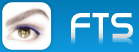http://www.logicalvue.com/2009/10/installing-window-7-x64-on-a-macbook-pro-using-bootcamp/1. Create 3 folders c:\efi-iso, c:\efi-exe and c:\efi-dvd
2. Download oscdimg.exe and put into c:\efi-exe (
http://sergiomcfly.googlepages.com/oscdimg.exe )
3. Unzip the Windows 7 ISO to c:\efi-dvd (7zip works great for this)
4. Open a Command window
Type: cd c:\efi-exe
Type: oscdimg -n -m -bc:\efi-dvd\boot\etfsboot.com c:\efi-dvd c:\efi-iso\win7×64.iso
You’ll now have a new iso file in c:\efi-iso. Burn this iso to a DVD
But it doesn’t end there! You’ll want to install the new Snow Leopard drivers, so after everything has finished, insert your Snow Leopard DVD. This is where I ran into another problem. I could not run the Setup. It would tell me that “this model Macintosh does not support 64-bit drivers”.
Again, after a little research, I found the solution. The trick is to run the Snow Leopard Driver installer in compatibility mode:
On the BootCamp CD open “Drivers/Apple”
Right click on “BootCamp64.msi” -> Properties
Go To “Compability” Tab, under “Compability Mode” check the box and select “Previous Versions of Windows”
Now doubleclick on the “BootCamp64.msi” and install normally
After doing this, the drivers all installed and everything seems to be working great.